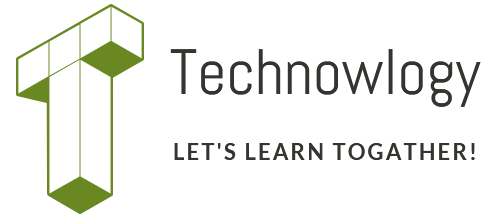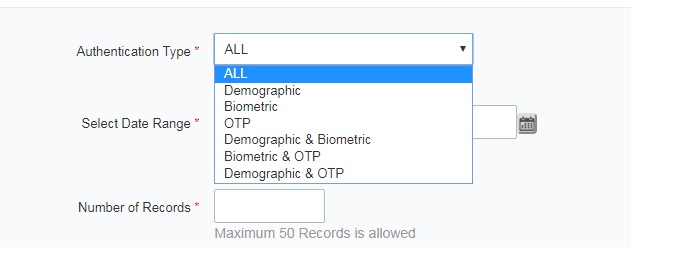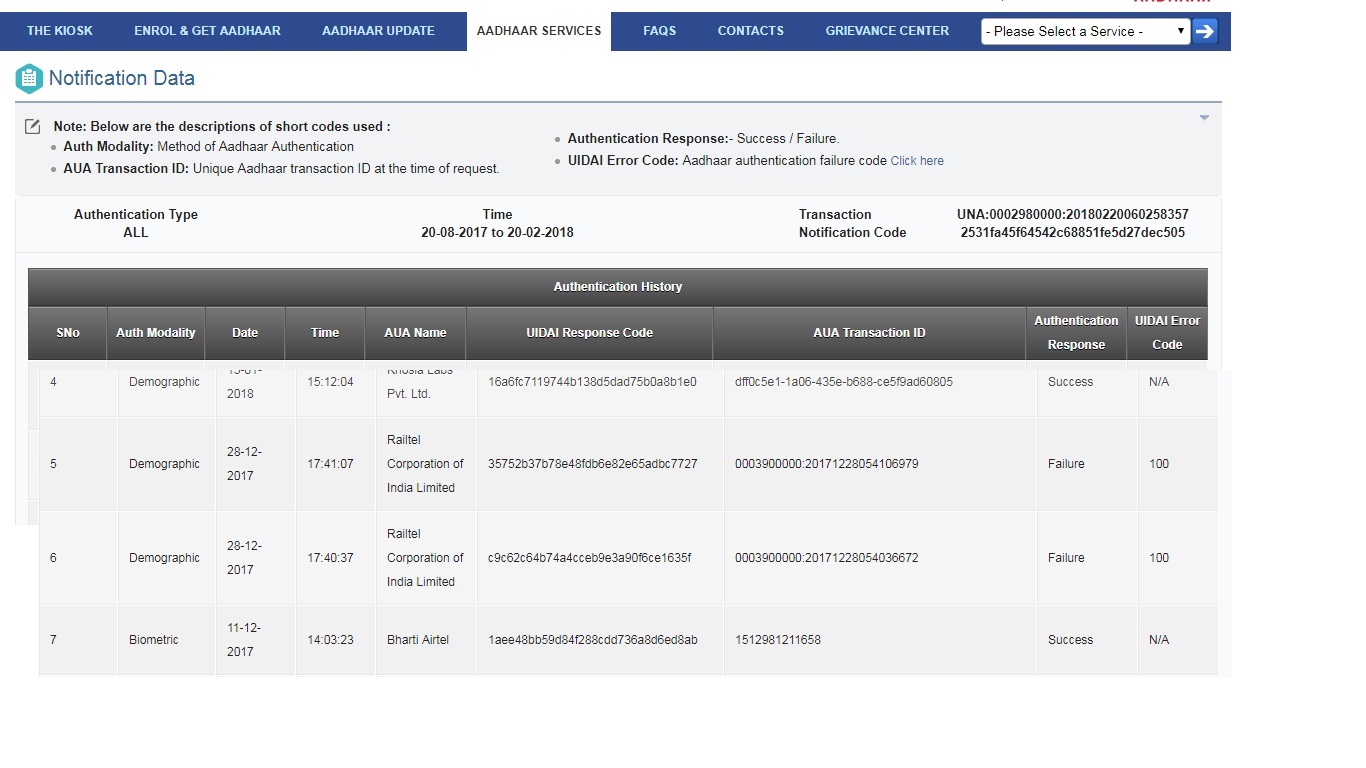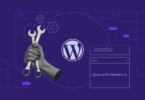Check Aadhaar Authentication History: Did you know how to check your aadhaar card linked status? Or in simple word, how to know how many places or bank or gas connection or other places like mobile verification etc. Here are the way to check that. A feature on the UIDAI web portal give you a fecilities to to view Authentication details. And you can also, fetch your aadhaar authentication history (Notifications) data. For this you need to know your aadhaar card number and connected mobile number to receive OTP. So, let’s check how to where your Aadhaar Card has been used.
How to check Aadhaar Authentication History?
The Aadhaar authentication history tool by the UIDAI enables Aadhaar holders to check their authentication history online at any point of time.
How to use Aadhaar Transaction History tool online via uidai.gov.in
Wonder what is the way to find out where all your Aadhaar has been used for verification? You can do it online. Unique Identification Authority of India (UIDAI), the government agency mandated to issue Aadhaar cards, allows card holders to check their Aadhaar authentication history on its website (https://uidai.gov.in/). This means that Aadhaar card holders can verify where all their Aadhaar has been used in the past six months.
You can also lodge a complaint in case, you find any instance of misuse. As UIDAI says on its website, “This feature can be used to view Authentication details. Fetch your Aadhaar authentication history (Notifications) data.”
Here’s a step-to-step guide to check where all your Aadhaar card has been used in the last six months.
Open UIDAI’s website, https://uidai.gov.in. (you can use official web site)
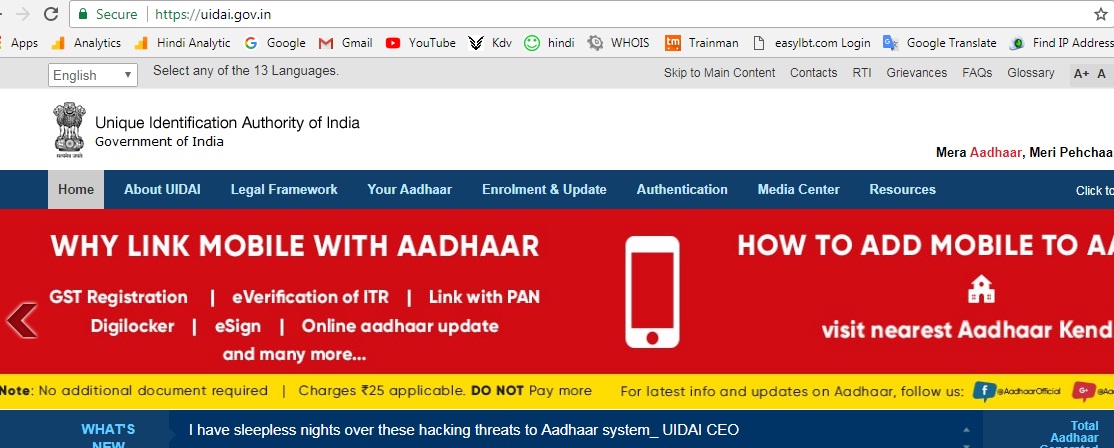
Click on the link ‘Aadhaar Authentication History’ on the page. It is under the sub-head ‘Aadhaar Services’
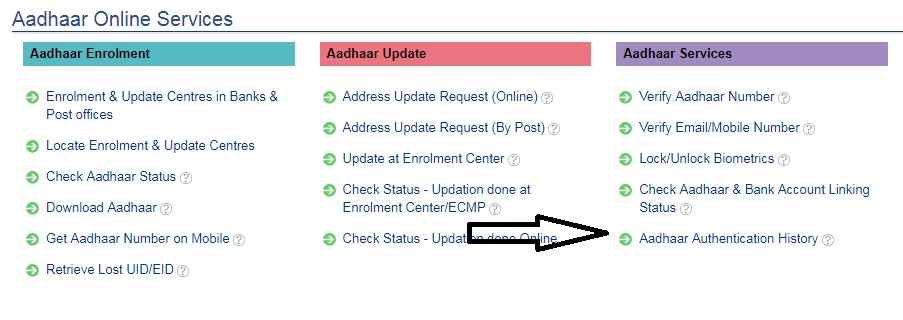
Now enter your 12-digit Aadhaar number in the requisite box on the website, just enter ‘Aadhaar Authentication History’.
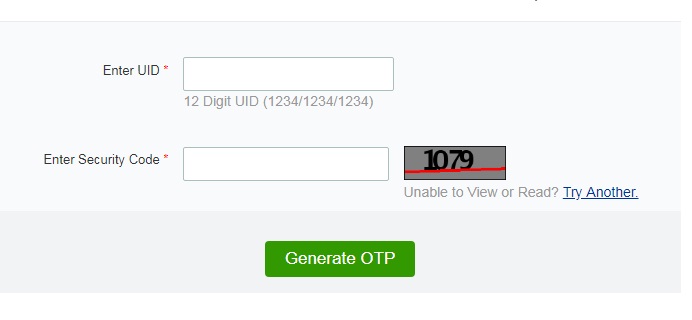
Follow this with the 4-digit security code given in the box.
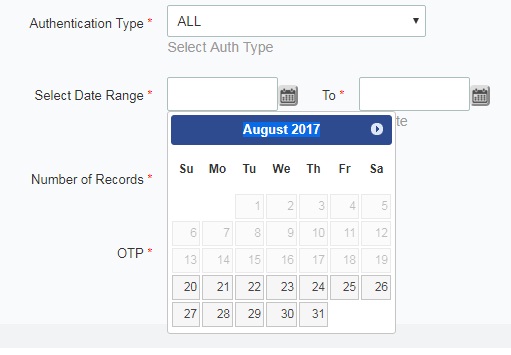
The page that opens will ask require the following details: Authentication Type; Select Date Range; Number of Records; and OTP.
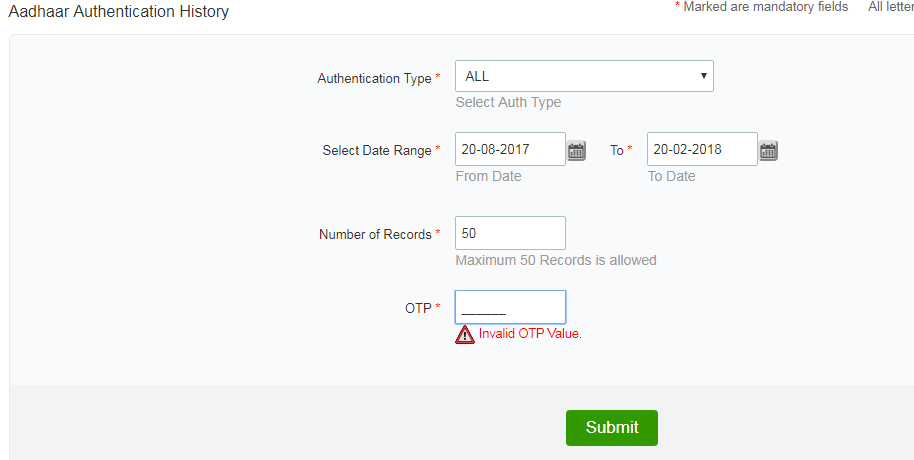
The drop-down ‘Authentication Type’ will show these options: Demographic, Biometric, All, Demographic & Biometric, Demographic & OTP and Biometric & OTP